Note
You do NOT need to present your e-Poster at specific time.
(In case you will join us onsite, there will be e-Poster Q&A corner during coffee break.)
Data Registration: Aug 5 (Fri) – 12 (Fri), 2022
File Format: PowerPoint
Slide Size: 4:3(16:9 is also available.)
Number of Slides: Maximum of 15 slides (including Title slide and COI slide)
You will receive an email from our Support Desk.
Number of Slides: Maximum of 15 slides (including Title slide and COI slide)
COI Slide: here (Please put it on the last page.)
File Format: PowerPoint (Windows10 PowerPoint2019 is recommended)
Do NOT use Animation or Narration.
Font: OS Standard Fonts (e.g. Century, Century Gothic, etc.)
Please use the same font in the text box.
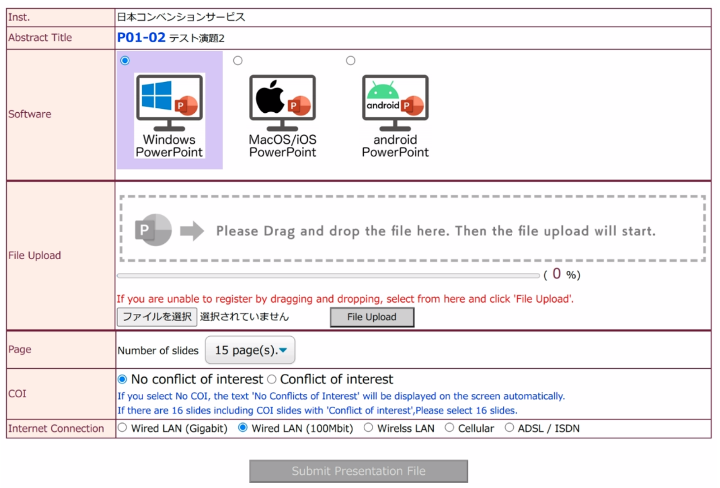
program-wfitn2022@convention.co.jp
| Open | Close | |
|---|---|---|
| Abstract submission(oral) | January 5, 2022 | April 30, 2022 |
| Abstract submission(e-poster) | January 5, 2022 | July 31, 2022 |
| Early Bird | Regular | Late | |
|---|---|---|---|
| Registration | March 1 - May 31, 2022 | June 1 - July 31, 2022 | After August 1, 2022 |
By continuing to browse this website, you accept cookies which are used to offer a personalized experience on our website, generate statistics and realize advertising or social network tracking. Find out more about Cookie policy.
You can change your cookie settings at any time.

